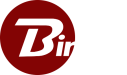Deploying Binfer Behind Cloudflare
This guide provides a detailed description on configuring Cloudflare. User should have admin privilege to change nameserver on domain and change CNAME mappings.Cloudfare Domain Setup
Login into the Cloudflare console and add the domain if you have not already.- Click on Add Site
- Enter the root domain (subdomains are not allowed for non-enterprise user) and click next
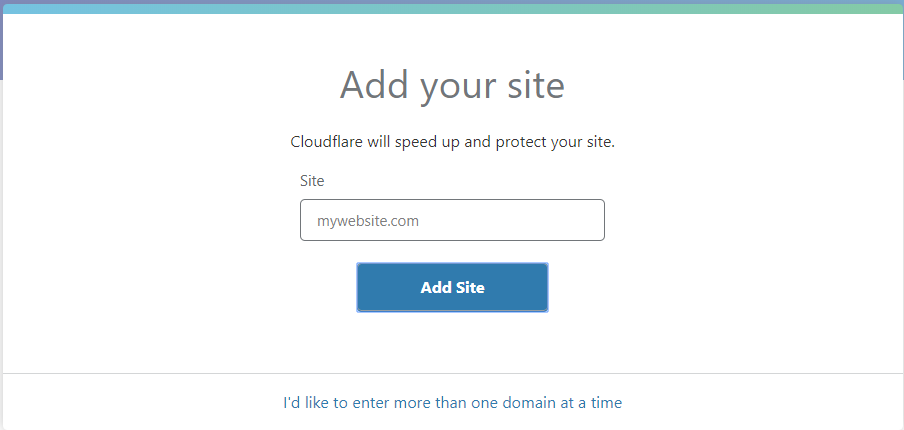
- You will be presented with the plans page, select an appropriate plan and confirm. If you are just testing, a free plan will work for what you need.

- You will be presented with the query result where you will have access to set specific status on each subdomain, click continue. This can also be done later
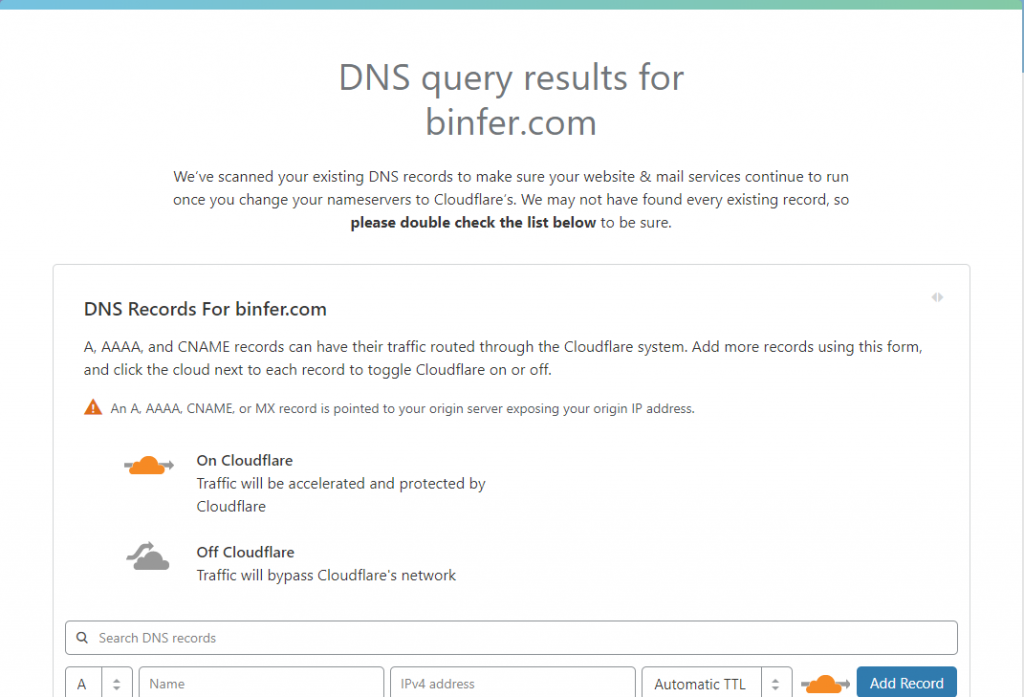
- You will be prompted with the nameserver change. Change your existing nameserver to those provided by Cloudflare.
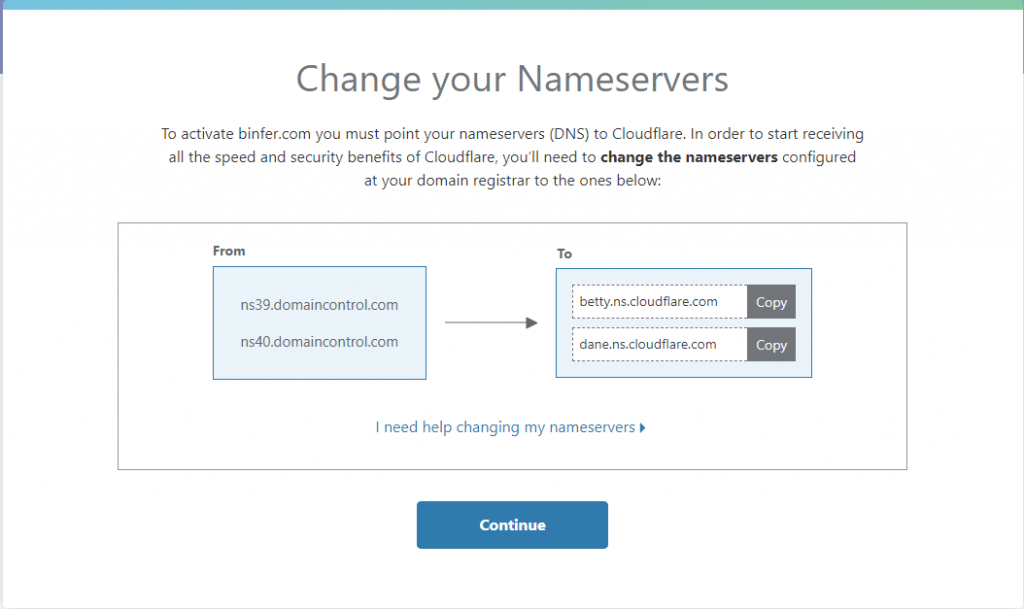
- Click on continue after changes and it will take you to dashboard where you can make changes once nameserver change is completed. This usually takes 10-30 minutes. Make sure nameserver changes are done on root level of the domain.
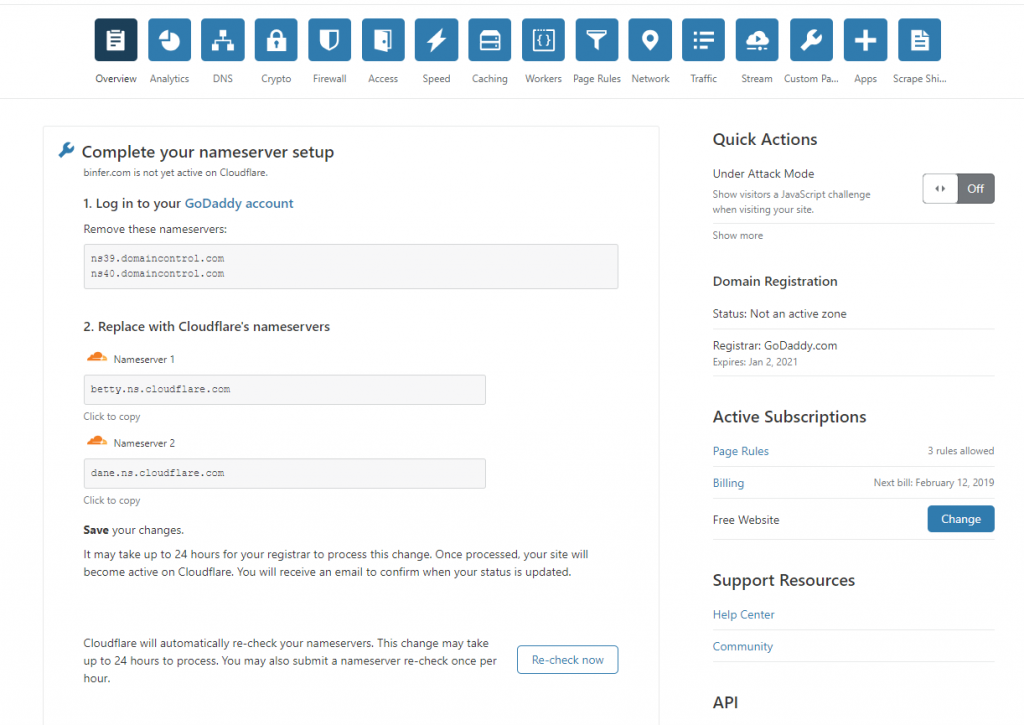
Cloudflare Domain Configuration
This step can be done once nameserver changes are reflected. Make sure Overview tab shows configuration complete message.- Go to DNS tab. You will be presented with the current DNS record. Status tab on right shows if the domain/subdomain is configured to go through Cloudflare.
- Make specific change as required. You can change the settling to development mode in overview if you are testing changes.
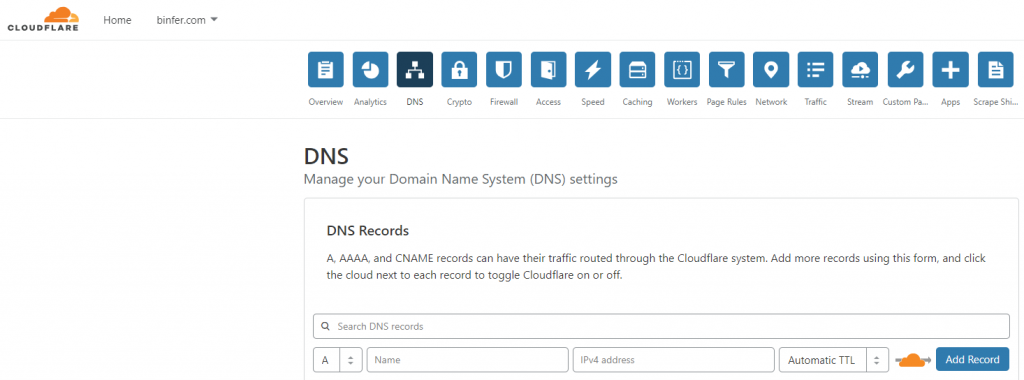
- Go to Crypto tab and configure SSL as per your requirement