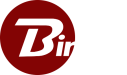Plans and Pricing
Binfer provides two installation options. 1. Binfer Managed and 2. Self Managed. Choose from our range of popular plans, or contact sales to tailor a custom plan that perfectly fits your needs.
Explore Binfer’s seamless and secure file sharing capabilities with our no-obligation free trial, and discover how it can transform your data transfer experience.
Please note that an account with a valid email is required for the trial.
User-centric plans are ideal for scenarios where the number of users is a primary concern, and each user needs access to the system.
Device-centric plans are ideal for situations where managing numerous devices is key, whether they’re located in a single place or distributed globally.
Install the management console in your own environment for complete control.
Included Modules: Send, Receive, Sync, Transfer, Reports, Settings, Branding, Cloud (when available), Own Domain, Own SSL, and Centrally Managed Web Console.
Data: Unlimited
All Plans Include
CONSOLE
- Manage all devices via browser
- Two-factor authentication
- Assign user permissions by modules
- Assign user permissions by folders
- SSL secured access
- Custom branding & logo *
- No file size limit
- Configurable download limits
- Download notifications
- Expiry date setting
- IP whitelisting
- Password protection
- Timestamp preservation
- Request files from anyone
- Custom storage location
- File organization by user
- Metadata preservation
- Notifications
- Password protection
- Time-limited secure links
- Fully automated data synchronization
- Real-time sync
- One or two-way sync
- Metadata preservation
- Compression
- Inclusion & exclusion patterns
- Auto-delete after transfer
- Transfer massive files
- Auto-resume interrupted transfers
- Adjustable compression
- Encrypted transfers
- Intelligent destination
- Timestamp preservation
- Fliexible control
- Data usage
- Errors & logs
- Pending receive
- Pending send
- Recent transfers
- Script job status
- Sync rules execution summary
Understanding Binfer Licenses
Data
Amount of transferable data
- Comes with a specific monthly data transfer limit.
- Limits vary based on the chosen plan.
- Suitable for managing monthly data usage and costs.
User
Individuals with system access
- Can log in and use Binfer.
- Manage files and perform data transfers.
- Customizable permissions and access.
Device
Computers with Binfer software
- Act as nodes for sending/receiving data.
- Facilitate automated device-to-device transfers.
- Useful for syncing files across locations.
Console
Web based management console
- Centrally manage all installations using a web browser.
- Connect to any device and manage file transfers jobs.
- Central dashboard for easy oversight of all activities.
- Binfer Managed: The management console is hosted on Binfer’s server. All management happens on our server. Data transfers may be relayed via our server. * Custom branding & logo not available.
- Self Managed Binfer server software is installed on your premises. All management happens on that server. Requires a public IP address (or domain) and port. No data license required in this mode. Data transfers will be relayed 100% via your server.
- Data: Applicable only when using the Managed mode of installation. Multiple plans can be purchased to add up the data amounts. Data usage resets each month. Usage is counted for all outbound data and inbound data for the Receive module. Data license is pooled/shared across all devices and users.
- Users: The first user creating the account is the main Administrator account. Additional user licenses can be purchased to access the system. Restriction like module access and folder access can be set on a per-user basis. User licenses can be reused by removing one user and adding another in its place. Each User license has to be purchased separately, as it has its own subscription and payment plan. One user license is included by default
- Devices: Devices are like mini servers where all data transfer happens from. Along with sending and receiving files directly with that device, you can also automate data transfer between devices, using the Sync and Transfer modules. Each Device license has to be purchased separately, as it has its own subscription plan.
A free trial is available to test Binfer in the Managed mode. The trial includes some free data, two devices and one user license. If you need more data and time to test, then please purchase the data plan, after the free data is used up. We do not provide additional free data, user or device licenses for testing in the Managed mode.
- First create your Binfer 6 account and install Binfer. See Getting started guide.
- Login to the management console.
- Copy the Account ID and Email ID found at the top of the page.
- Locate the plan that you wish to purchase.
- Click the BUY button.
- Type or paste the Account ID in the text area below the Binfer Account ID.
- Type or paste the admin or PayPal email in the text area below the Email ID text area.
- Click the SUBSCRIBE button.
- Log in to PayPal. If you don’t have an account, it’s a good idea to make one. All subscriptions are handled through PayPal.
- Verify the plan details and complete the purchase.
- As soon as PayPal sends an automated confirmation request to our server, the purchased license is applied to the provided Account ID. It generally takes less than a minute, unless there is some problem with the purchase.
- Click on top right menu, then click on License. The purchased data license or the increment in user/device license should show.
- For any issues, contact Binfer Customer Support.
- Repeat the steps if you are purchasing multiple licenses.
A longer duration free trial is available for customers interested in the Self Managed mode. Please Contact Sales. Please provide company email, company name and details. We do not respond to inquiries that provide non-company emails.